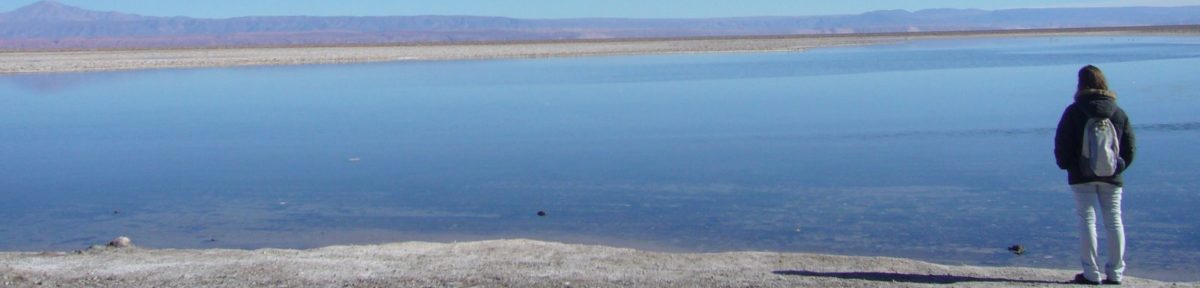- Install rEFIt
- Partition the disk using OS X’s Disk Utility: 50 GB for OSX, 150 GB for my files (HFS+, not journaled) and 50 GB for Fedora (free space)
- Download fedora’s Install DVD
- Create a bootable usb from the dvd image (again using Disk Utility)
- Reboot the computer with the usb connected.
- Install Fedora 🙂
Blog
GUADEC 2014
PhD thesis
Evince annotations: progress report n.2
I’ve been managing to fix lots of things and some of my commits are even pushed to the master branch already, so next gnome release will contain a few lines which I authored! It’s good to feel useful 😀
The people have also been very nice, helpful and patient, specially jaliste, my mentor. Also, I finally get what’s the deal with git, and why there are so many adepts… once you learn it properly, it is indeed great!
Since the last report, I feel I have found more bugs than fixed… Let’s see how the lists progressed:
What is done:
- The color issue that I have mentioned was actually filed as a bug, along with an opacity issue. I fixed them both here: https://bugzilla.gnome.org/show_bug.cgi?id=725571
- The sidebar is refreshed once an annotation is deleted and its entry is removed from there. This was reported in this bug: https://bugzilla.gnome.org/show_bug.cgi?id=649044
- ev-annotation-window uses “notify::rgba”, set_rgba and GdkRGBA instead of colors (Colors are deprecated according to the doc). I filed the bug and sent the patch: https://bugzilla.gnome.org/show_bug.cgi?id=732095
- “Gtk-Message: GtkDialog mapped without a transient parent. This is discouraged.” is no longer thrown when the annotation property dialog is opened. Also filed and proposed patch: https://bugzilla.gnome.org/show_bug.cgi?id=732114
- Clicking on the annotation icon open and closes the annotation window.
- Annotations can be deleted (by gpoo).
- The annotation window has one color, like a post-it.
- The annotation window opens focused.
- The popup menu opened upon right-clicking the annotation icon contains only annotation options (i.e., “Annotation properties” and “Delete”).
- If the annotation window is focused, the changes to the annotation are acknowledged.
- “New annotations cannot be selected under a specific circumstance: Remove every annotation in a page, add a new one. The annotation is added, but the cursor does not change. Like if ev_view didn’t know there is one. This does not happen if there is at least one annotation left.” (reported by gpoo in https://bugzilla.gnome.org/show_bug.cgi?id=649044, verified that it is still a bug)
- The sidebar is not refreshed after renaming of annotations’ labels.
- When the annotation sidebar is reloaded, the open page tab (if there is one open) closes again.
- When an annotation window appears as a result of scrolling through the document, it should not get the focus.
- The icon needs to be “movable”.
- Alt-tab behaves in a weird way if there is an annotation window open.
- There should be an indication as to which comment icon a note belongs to when it is opened.
Evince annotations: progress report
- Clicking on the annotation icon open and closes the annotation window.
- Annotations can be deleted (by gpoo).
- The annotation window has one color, like a post-it.
- The annotation window opens focused.
- The popup menu opened upon right-clicking the annotation icon contains only annotation options (i.e., “Annotation properties” and “Delete”).
- If the annotation window is focused, the changes to the annotation are acknowledged.
- The annotation window color is changed immediately once the user selects another color in the properties window and clicks on “Apply”.
- Clicking and moving the pointer on the annotation window does not select the text but moves the window (used to work before 🙁 ).
- When an annotation window appears as a result of scrolling through the document, it should not get the focus.
- The icon needs to be “movable”.
- Alt-tab behaves in a weird way if there is an annotation window open.
- There should be an indication as to which comment icon a note belongs to when it is opened.
Git + Gnome + Github
branches[‘evince’] = ‘master’
So jhbuild downloaded the source to the ‘checkoutroot‘ set in jhbuildrc. You can go there and type ‘git status‘ to see that it is a git repository. After building, I get this:
# On branch master
# Untracked files:
# (use “git add
#
# test-driver
nothing added to commit but untracked files present (use “git add” to track)
Don’t worry about this untracked file. It’s always there (at least for me!).
If you are very brave, you can start making changes right there and then, but it is probably better to create a branch on which you can test and develop stuff without messing up the stable code. To see the existing branches, just type
‘git branch‘ or ‘git branch -v‘.
The -v option will inform you what was the latest commit on each branch. I think it’s useful. You will probably see only one branch, called ‘master’ marked with a *. The * is there to show you that this is the branch you’re at. Go ahead and create another branch with
‘git branch dev‘.
You can replace ‘dev’ with a better name. In my case it is called annotations, since this is evince’s feature I will work on. Check the branches again. See the new one? You can change to this branch using:
‘git checkout dev‘.
So far so good. Let’s say you change something there, and it’s ready to be committed:
‘git commit -a‘.
The -a option will include all the changes to all the previously existing files. Make sure that the code still compiles and runs with the new commit! Check the log:
‘git log‘.
See the commit there? So everything is good. Now what? Well, I doubt you will have permission to push this directly to gnome’s git. Someone needs to revise the changes you made and, at least for the first few changes, you will receive a lot of feedback. But how can they revise your changes if your commit is local? If you are fixing a bug, you can create a patch from your commit and attach it there. For creating a patch from one commit, you need to run:
‘git format-patch -1 sha‘.
Where “sha”
Github has instructions on how to set up a repository (https://help.github.com/articles/create-a-repo). You can follow this until step 1. Don’t create the readme file, you already have files. Instead, go straight to step 3. What you need to do is add the github rep as a remote repository, in parallel with gnome’s git. If you go to the directory where your project is and type
‘git remote -v‘
you will see that you have one remote entry, called origin, that points to gnome’s git. Now create another entry:
‘git remote add github https://github.com/username/yourprojectname.git‘
Learning git (for svn users)
It was a rough patch in the beginning, and I still struggle with conflicts and rebasing and such from time to time, but it’s getting better. I decided to write this for svn users that suddenly had to change to git, since the shift, at least for me, was not so straightforward as some people claim.
This need to be *really* clear:
Now let me show a picture of how I see the cycle of information on svn and on git.
While commits in svn will send your changes to the server (and keep them safe there), git commits are just “checkpoints” which help you keep changes related to some task together. I had a lot of troubles with this in the beginning, probably because I also use svn as a backup system. If I am working on something on one machine, and need to change to another, I would commit my work to svn and then update the code on the other side. You might imagine that they were not the cleanest commits… In git this would not work. My commit will only stay local, unless I push it to the server. Of course you can push this to the server, but then when someone wants a patch from your changes you will need to reorganize the commits by rebasing and squashing and editing until you get a clean one. Trust me, you don’t want to keep rebasing all the time… specially if these commits are not the latest ones. The lesson I learned from this was: git is *not* a backup system. A commit should be a clean, self-contained, change in the code for a specific purpose. It goes without saying that the change must compile and run!
Now about the checkout. The equivalent of an svn checkout in git is clone. This command will get the source from the server and create a copy on your machine. Git’s checkout is a completely different thing. It is related to branches. While svn branches are created on the server from where you can check them out, git branches are local or on the server. And these are not necessarily in 1:1 correspondence. You can have 5 local branches and the server can have 3, and you can push commits of any of your local branches to any of the server’s branches (although it is safer if you keep a 1:1 correspondence for pushes). Git checkout will only change the local branch you are working on (quite fast actually, so you can do this all the time). Currently I am keeping three branches, one “master” which is always in sync with Gnome’s, one “multiscreen” with some commits I had regarding multiscreen support, and one “annotations” with the commits related to annotations.
I hope this is more or less helpful to understand some of git’s semantic.
PDF, annotations and evince
I started reading about the PDF file format last week, and I was impressed how much you can do with it. When I think of PDFs, text files immediately come to mind. Of course you can have some forms to fill in (which is quite practical) and pictures, but it is used mostly for text. So what was my surprise when the first chapters of the PDF book I am reading (Developing with PDF by Leonard Rosenthol) were all about paths… In principle, I can draw *anything* in a pdf. Pretty cool, no?
But I am deviating.
I will improve annotations, so I need to know how annotations work. These are embedded in the pdf file itself, and there are 17 possible types. Whenever you are implementing a viewer for pdfs, you need to be able to read these elements and show them on the screen. In the case of evince, poppler is responsible for reading the pdf info, and poppler elements are then translated into evince elements, which are displayed properly.
Currently, evince supports 2 annotations (text and file attachment) as annotations themselves and 2 (link and widget) not exactly as annotations internally. From the supported annotations, the text one presents some problems. The text annotation is like a comment, like a post-it note on the document, and it is not associated with any part of the text (that’s the popup annotation).
I am trusting that poppler has the necessary support for all annotations, otherwise I’ll have to tweak some code there too.
My main goal will be to fix this text annotation and extend the support for other types, such as highlighting, underlining and popup.
adwaita icon theme
I was trying jhbuild buildone -n evince and getting an error saying that ‘adwaita-icon-theme’ was not found. I thought that I would need to compile everything from scratch, but it’s 23:40, and tomorrow I should wake up early, so time is valuable at the moment. Fortunately, people on IRC were very kind to let me know that all I needed to do was run:
‘jhbuild buildone adwaita-icon-theme’.
Hope this saves someone else’s time as well 😉