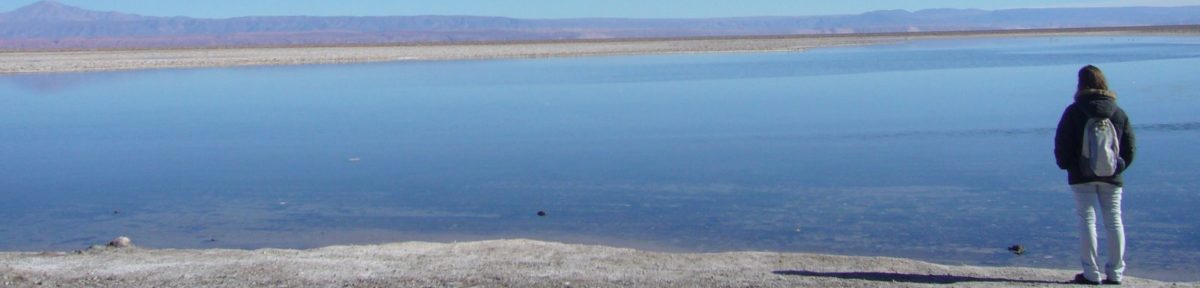I’ve been managing to fix lots of things and some of my commits are even pushed to the master branch already, so next gnome release will contain a few lines which I authored! It’s good to feel useful 😀
The people have also been very nice, helpful and patient, specially jaliste, my mentor. Also, I finally get what’s the deal with git, and why there are so many adepts… once you learn it properly, it is indeed great!
Since the last report, I feel I have found more bugs than fixed… Let’s see how the lists progressed:
What is done:
- The color issue that I have mentioned was actually filed as a bug, along with an opacity issue. I fixed them both here: https://bugzilla.gnome.org/show_bug.cgi?id=725571
- The sidebar is refreshed once an annotation is deleted and its entry is removed from there. This was reported in this bug: https://bugzilla.gnome.org/show_bug.cgi?id=649044
- ev-annotation-window uses “notify::rgba”, set_rgba and GdkRGBA instead of colors (Colors are deprecated according to the doc). I filed the bug and sent the patch: https://bugzilla.gnome.org/show_bug.cgi?id=732095
- “Gtk-Message: GtkDialog mapped without a transient parent. This is discouraged.” is no longer thrown when the annotation property dialog is opened. Also filed and proposed patch: https://bugzilla.gnome.org/show_bug.cgi?id=732114
- Clicking on the annotation icon open and closes the annotation window.
- Annotations can be deleted (by gpoo).
- The annotation window has one color, like a post-it.
- The annotation window opens focused.
- The popup menu opened upon right-clicking the annotation icon contains only annotation options (i.e., “Annotation properties” and “Delete”).
- If the annotation window is focused, the changes to the annotation are acknowledged.
- “New annotations cannot be selected under a specific circumstance: Remove every annotation in a page, add a new one. The annotation is added, but the cursor does not change. Like if ev_view didn’t know there is one. This does not happen if there is at least one annotation left.” (reported by gpoo in https://bugzilla.gnome.org/show_bug.cgi?id=649044, verified that it is still a bug)
- The sidebar is not refreshed after renaming of annotations’ labels.
- When the annotation sidebar is reloaded, the open page tab (if there is one open) closes again.
- When an annotation window appears as a result of scrolling through the document, it should not get the focus.
- The icon needs to be “movable”.
- Alt-tab behaves in a weird way if there is an annotation window open.
- There should be an indication as to which comment icon a note belongs to when it is opened.